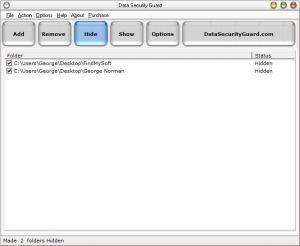Data Security Guard
2.8
Size: 2.45 MB
Downloads: 3885
Platform: Windows (All Versions)
Surely there are folders on your PC that you would not want others to access. If they see these folders, they may be tempted to access them. But if the folders are hidden out of sight, they won’t want to access them. And this is where Data Security Guard comes in. It allows you to quickly hide any folder or folders you want. Once hidden out of sight, no one will be able to access the folder or folders you select, not even from the command prompt.
Data Security Guard provides support for anything from Windows 9x up to Windows 7. To install the application on a PC powered by any of these Windows editions you will have to go through the following steps: download a 2.5Mb archive, extract and run the executable inside, click through the instructions presented by a setup wizard.
The folders added to Data Security Guard are presented as a list on the main panel on the application’s interface. At the top there are nice big buttons for adding more folders, removing existing ones, hiding and showing selected folders, accessing the Options menu, and accessing the Data Security Guard official website. It is a simple interface that you will very quickly get accustomed to.
Using Data Security Guard to hide folders out of sight is a simple 3-step process:
Step 1 – add the folders you want to hide. You can do so by clicking the big Add button or by using the Add Folder option from the File Menu located in the upper left hand corner.
Step 2 – check the box next to the folders you want to hide.
Step 3 – hide folders by clicking the large Hide button, by clicking the Hide Selected Folders from the Action Menu, by clicking the Hide All Folders entry from the same Action Menu, or by using the Ctrl + Shift + Alt + H hotkey.
Once folders are hidden with Data Security Guard they will become invisible (they will not be displayed) and access to them will be blocked.
Data Security Guard can be set to automatically run at startup. Once it starts, it can be set to enter Stealth Mode. On top of that you can password protect access to the application – you’ll be prompted for a password when the program starts, when using the hotkeys to Hide or Show All folders, or when the application comes out of Stealth Mode.
Data Security Guard is free to use for a 15-day trial period.
With Data Security Guard you have an efficient means of hiding and blocking access to the folders you specify.
Pros
Downloading and installing Data Security Guard will take little of your time. The application features a simple interface. You can easily add, hide, and show folders. You can use hotkeys to Hide and Show All folders. The application can be password protected. You can set it so Data Security Guard automatically runs at startup. Data Security Guard can run in Stealth Mode. Hidden folders are removed from Windows Explorer so that no one can access them. Support for multiple languages is provided.
Cons
15-day trial; nag screen.
Data Security Guard
2.8
Download
Data Security Guard Awards

Data Security Guard Editor’s Review Rating
Data Security Guard has been reviewed by George Norman on 19 Jul 2013. Based on the user interface, features and complexity, Findmysoft has rated Data Security Guard 4 out of 5 stars, naming it Excellent